This article has been contributed by KT Mehra and Joanne Green.
When you hear the term clipart it might conjure up those basic, clunky looking images you can download in Microsoft Word. However, clipart is so much more sophisticated now. Demand for high quality clipart images is high and people will often pay well to have a beautiful painted design, especially if it is uniquely made for them.
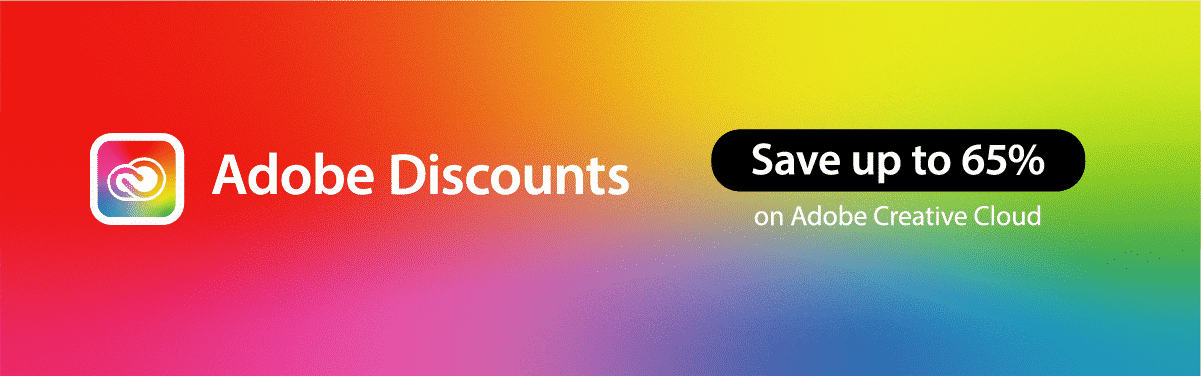
In layman’s terms, clipart refers to a digital image that can be downloaded and used in a variety of different ways such as a design on a t-shirt, coffee mug, sticker or on a webpage.
What is Watercolor Clipart / Stock?
Watercolor painting is the method, traditionally of using water-soluble paint on a canvas, to create anything from landscape scenes to portraits. Paints are usually blended with water to create soft brushstrokes that allow the pigments in the paint to blur and merge with other colors creating delicate and unique brush patterns.
Watercolor clipart is the digital form of this painting medium, created either by uploading the image of the painting to a computer or using a specialized app to paint digitally.
How to Create Watercolor Clipart
There are several different ways to make realistic watercolor clipart paintings. You can use online apps to give a photograph a watercolor effect, upload a physical painting from a canvas or create your art directly onto a digital platform.
There is no right or wrong way to create and digitize clipart. Some artists are very proficient with a camera and enjoy the tangible feel of paint on canvas. However, for many artists who fancy the idea of uploading their artwork to sell online, digital painting is a very efficient medium.
1. Digitize Your Watercolor Art
Now you’re ready to digitize your watercolor painting and sell your clipart. There are several ways to digitize your art that depend on your preferred method of working.
Photos
If you’ve created your artwork using paint on a canvas, you’ll need some equipment to upload your images to the computer. If you have a good camera that has a high resolution, you can use it to take overhead shots of your paintings. Your mobile phone can work just as well too if it has a good camera on it, which most do.
If you’re going to use this method, it’s a good idea to remember to take photos of your artwork with a good natural light source (but out of direct sunlight). You can also use a piece of white card to create an even light source. However, you must be careful not to overexpose the picture, as this will make the artwork tricky to rectify when it’s uploaded.
Scanning
Do you find that your photos don’t do your paintings justice? If you’re not confident with the camera, a quick way to upload your artwork is by using a scanner. This method will capture your art at the perfect angle and give even exposure to light. Scanning at about 600dpi will make sure you get the best resolution to your upload.
2. Create Your Artwork Directly on a Digital Program
Cut out the hassle of composing shots and uploading them. Go full-on digital and create your painting directly in an app like Illustrator, Photoshop, or Procreate.
Procreate is like Photoshop in many respects. However, the former has much more going for it in terms of its artistic features and creative options because it is designed precisely for creating digital artwork.
However, we’re not knocking Photoshop by any means. In fact, it’s a great tool to use before you finally upload your artwork to sell. Photoshop is perfect for sorting out any edits that might be needed to return the watercolor to its former glory.
How to Create Watercolor Clipart with Procreate
If you like the idea of creating watercolor art directly onto a digital platform, one fantastic tool that is making a name for itself is Procreate.
Digital painting cuts out the ‘middleman’ of having to take a photograph or scan and spend time editing the painting to reflect its former glory and Procreate seems to have really thought about the needs of its users.
The Procreate App
Procreate allows you to create beautiful works of art digitally and is packed with intuitive features and tools. With the app’s brush studio, you can create your own unique brushes or download some from a vast array of brush packages.
One of their newest features allows you to use your iPad camera to convert and upload colors from the real-world to create your own individual palette of realistic colors.
The app also lets you edit the brushes you’ve bought. By manipulating your brush to your unique tastes, you get complete flexibility and control over the final look of your artwork.
Procreate is simple to use and suitable for beginners and seasoned artists alike, with easy to access tools and editing at a tap of the screen. We love Procreate for its unique features and ease of use, making it an app that stands out from the crowd.
How to Use Procreate Brushes to Make Watercolor Clipart
Procreate doesn’t come with any quality watercolor brushes, but you can create your own as mentioned above or download a brush package.
If you’ve decided to download some watercolor brushes to the Procreate app, you can access them at a tap in the handy paint tool menu. From this menu you can do so much, from selecting your preferred tools and organizing them into categories to duplicating and editing brushes. The collection of brushes ranges from traditional paint brushes to fountain pen ink and quill brushes. The duplication tool is a fab feature to play around with as you can create a brush to suit your unique style without losing any of its original features.
You can also edit the brush names so you can easily select the right tools to create your artwork. For example, renaming the brushes to something you understand will make it quicker to differentiate which brushes will achieve the best blending results and which will make the best finer, detailed, finishing strokes.
Procreate also lets you view in-depth details of the brush, such as the overall shape and grain source, so that you know which brush to use to get the desired results you want to achieve.
Once you’ve selected your canvas and brush it’s time to choose a color from the extensive Procreate palette range and get painting, it really is that easy.
If we could give you one tip, however, it would be this. Unless you’re a seasoned user of Procreate it’s probably a good idea to experiment a little with the brushes and size adjustment panel first. The app is designed to be as realistic as possible (without the mess), so everything, from the pressure you apply to the screen, speed of your stroke, and size of your brush can create different finishes.
How to Edit Your Watercolor Artwork
Photographs tend to be duller than their original form when they are uploaded and therefore need a little more color correction work than scans. However, scanned artwork can have its issues too and can sometimes suffer from an over-saturation of light. Really, the amount of editing you need to do all comes down to the equipment you have and the original artwork.
Editing in Photoshop
There are many options for editing your artwork in Photoshop, but when dealing with watercolor, sometimes less is more. To achieve a natural finish, we recommend tweaking just the brightness and saturation to color correct your artwork.
So, to do a simple color correction in Photoshop you need to adjust the level of brightness. You can also change the contrast until the artwork is like the original. Once you’ve made your desired tweaks here and there, you can adjust the saturation of the composition until you are happy with the overall finish.
Editing in Procreate
If you have the Procreate app there is no need to use Photoshop as you can adjust the saturation and colors directly in the app in its adjustment’s menu. From here you can change the Hue, Saturation, Brightness, and Color Balance using simple sliders. Procreate recommends the Hue, Saturation and Brightness option as the simplest way to make quick color adjustments.
However, if you’ve created your artwork directly in the Procreate app, there is no need to do any editing at all!
Top Tips for Making Money Selling Clipart
Create What People Want
To make money and sell your clipart online, it’s worth remembering that people will only buy what they need. Perhaps a hard pill to swallow for those of you who throw yourself into your art and create whatever you feel. However, if you’re painting without thinking about what customers want, then you probably won’t sell much. Think about how your artwork can be used, check out online resources, and research current trends.
So, you’ve got a portfolio. You are confident people will want to buy your art. Now you need to get yourself in front of your ideal customers.
Make Yourself Visible
It may seem like common sense but, nobody will buy from you if they don’t know you exist. Whether you have your own website or shop on a site like Creative Market, a presence online will make you look professional and legitimate to customers.
Market and Present Yourself Well
Something else you can do that is super simple to encourage sales is to keep your portfolio organized. People are busy, time is money after all, and they don’t have time to do lots of searching. If you make it easy for potential customers to find the things they need, they will be more likely to buy from you.
Finally, you’ll want to promote yourself and market your talents. Social media is a fantastic tool for creating awareness around you and your artwork. Platforms like Facebook, Pinterest, and Instagram are ideal for engaging with your audience. These social media tools also make it easy for your followers to share and promote your posts.
Add Value
If you aren’t camera-shy, YouTube or Skillshare channels are brilliant promotional tools to market your talents in a non-salesy way. By creating tutorials to share valuable content based on your passion, you can make a name for yourself as an expert and someone who is knowledgeable and professional in their craft.
There is no one size fits all approach when it comes to digitizing and selling your watercolor clipart. You need to do what feels right for you and play around with different techniques and tools.
Where Should You Sell Clipart?
Once you’ve finished digitizing your artwork, you’ll want to sell it on the best platforms available and get the best price for your hard work. But how do you get your art in front of the right people?
There are many places to sell online clipart, but not all of them are right for selling watercolor clipart. To help you find your ideal customers here four online platforms that you could sell your watercolor clipart on.
Etsy
Etsy is a global online marketplace where you can sell your artwork directly to customers. Selling your clipart on Etsy is simple. You need to create a virtual shop to sell your goods then you are charged a small fee for your product listings. However, you only pay transaction, payment processing, and offsite advertising fees when you make a sale. Etsy is an ideal platform if you want to sell clipart to supplement your full-time job.
Adobe Stock
Adobe Stock gives you control over the license of your artwork, so for every sale you earn royalties for the use of your art. The platform also gives you the possibility to create a free portfolio to showcase your beautiful artwork.
Another bonus is that thanks to Adobe’s multiple cloud apps, your artwork can also reach customers around the globe.
Creative Market
Creative Market calls itself ‘the world’s marketplace for design’ and is a hub for artistic entrepreneurs. Creative Market gives you peace of mind by handling the transactions, marketing, and distribution of your artwork. Like Etsy, the site lets you create an online shop but also gives you statistics so that you can analyze your sales data.
Shutterstock
Shutterstock is a site that will also license your artwork for you. You can apply to become a seller for free and receive payment each time someone downloads your artwork.
Shutterstock also offers support to its sellers through guides and research on top trends and content. Perfect for designers who want to get ahead of the competition and create the type of images people need and want.
If you’re serious about selling your artwork, make sure you get in front of the right audience and produce the kind of content they want. By following these tips, you may find that as demand for your art increases, moving from physical canvas to a realistic painting app like Procreate is the way forward.
_
About the author: KT Mehra is an entrepreneur who fell in love with pens, brushes, and ink. She started Goldspot Pens in 1999 to sell fine-writing and art equipment to a passionate audience.




