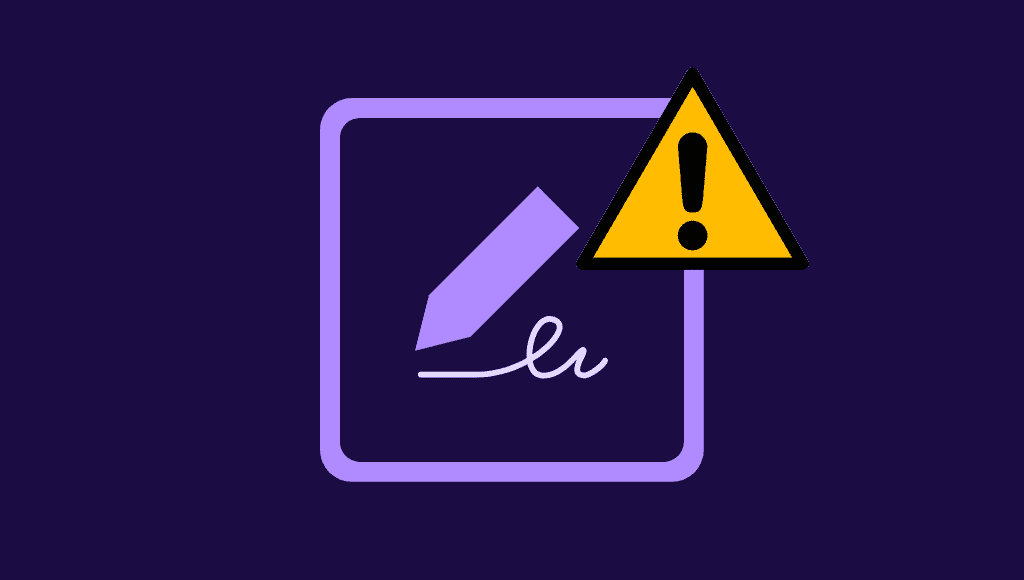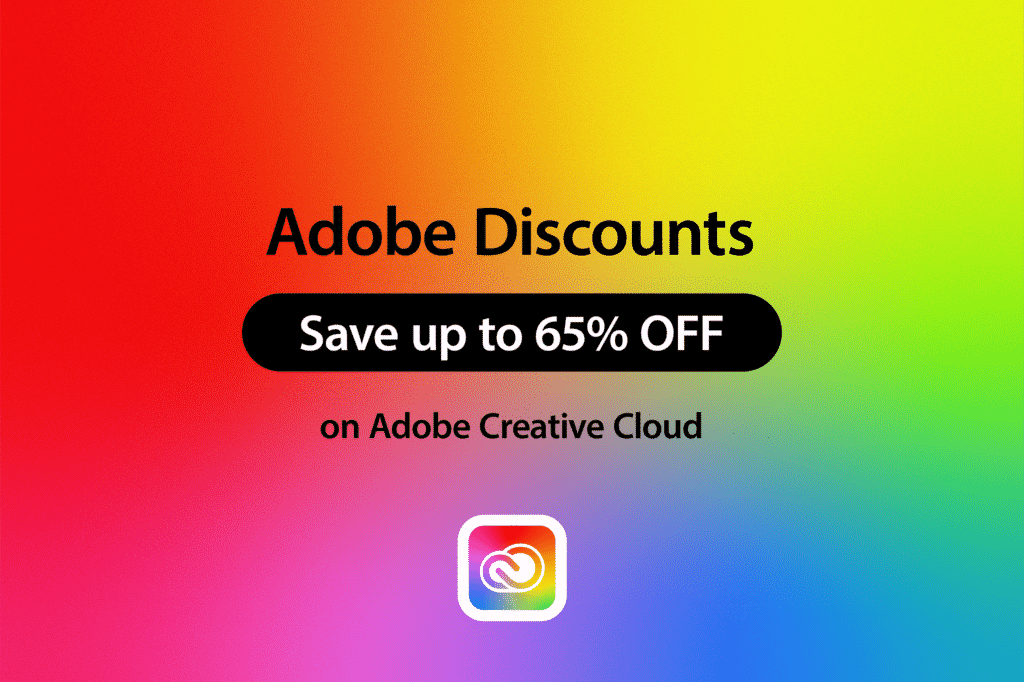Adobe Fill and Sign not working? In this article we will show you how to fix the Adobe Fill & Sign error, so you’ll be signing in no time!
Portable Document Files or PDFs have become the most used file format on the Internet. See our feature on the best PDF editors.
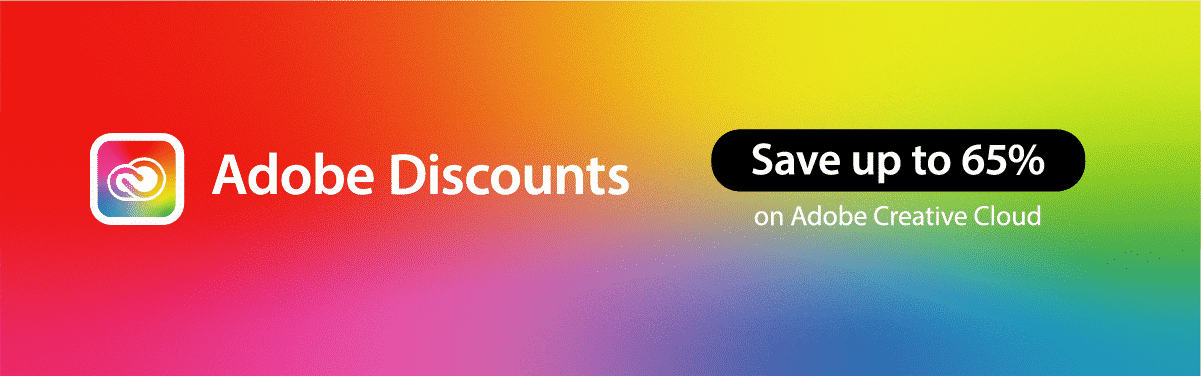
This file format is one of the best choices when it comes to storing crucial data. Users can save their sensitive data in a PDF format and be confident that it will stay confidential. These files can then be sent in the form of attachments to many users or groups.
The security settings of the file need to allow form filling.
To enable the security settings, use File -> Properties -> Security
Reasons for Adobe Fill and Sign to not Work
Adobe Reader DC or Acrobat Pro DC (get 65% off here) provides a fill and sign option.
This enables users to fill in the necessary information in a form and sign them afterward.
Unfortunately, there are various instances when a user faces an issue stating that the Adobe Fill and Sign are not working. This is due to the fact that the PDF form developers did not program the file into an interactive form. They probably designed the PDF forms in such a way that they cannot be filled by anyone. These forms are called flatforms.
In today’s world, business transactions have migrated to the online setting. Customers would like to fill in and sign interactive forms wherever and whenever. PDF forms help them sign and fill in the information required. In this article, you will get to know how to resolve the Adobe Fill and sign forms with a few simple tricks.
There could be numerous reasons why a user’s Adobe Fill and sign app is not working. There are also a lot of reasons that the “Sign” option is blurred. One of the main reasons for it is the security constraints imposed on these PDF files. Once these restrictions are lifted, you can sign the PDF form using e-signature software.
Adobe Creative Cloud Discount – Get 65% Off
Before we dive into how to fix Adobe Fill & Sign, we should let you know that you can get 65% off Adobe software by following our Adobe Creative Cloud discount guide or jump straight to how to get an Adobe Acrobat student discount.
How to Fix Adobe Fill and Sign Not Working
Type 1: Using the Adobe Acrobat Software Solution
Many organizations around the world rely on Adobe Acrobat DC to create and edit PDFs. When you want to collaborate with people in remote locations, you can work only in the online mode.
Tip 1: Make sure you have the latest Adobe Acrobat software version.
Tip 2: You can resolve the compatibility issues with Windows 10. Launch Acrobat Reader DC in compatibility mode.
Resolving the compatibility issues
Step 1: You can do this by selecting the Properties from the context menu.
Step 2: Select the Acrobat Reader DC on your desktop. Then you can select Properties.
Step 3: Switch to the Properties dialogue box’s Compatibility tab, and check the box
under the Compatibility Mode. Select Windows 8, Click Apply, and then OK.
Still can’t get it to work? You may want to see our feature on the best Acrobat alternatives.
What is Adobe Fill?
Today, there is a lesser need to print forms. You do not need to sign forms by hand. You don’t even need to send the forms to mail back and forth anymore. With the Adobe Fill and Sign tool, you can fill the PDF forms, sign them and send them away electronically.
Ways to Enable Reader Forms
If you are having problems with enabling a form, double-check the conditions needed below:
The Advanced menu does not have the Reader-enabling option in it.
-
This feature is available in Adobe Reader. You need to have Acrobat 9 Pro, Pro Extended, or Standard.
-
If you want to edit the form, click the Close Form Editing option. This is available in the upper-right corner of the form.
-
Make sure the security settings allow form filling. (File -> Properties ->Security)
-
Make sure that the PDF/ A standard was not used to create a file. (In the Navigation pane, you need to check for the Standards panel.)
-
If the PDF/A is used, then you need to re-create the PDF to allow PDF reader editing.
Adobe Reader users cannot fill or save the form
-
Adobe Reader must have the Reader version 8.0 or later.
-
When the Reader-enabling option is enabled, save a copy of the form using a different file name, and send the copy to its recipients.
Tips to complete the form
If you have any trouble filling out the form, you need to check the following conditions.
-
The security settings allow form filling. To check this, go to File -> Properties -> Security
-
The PDF includes the interactive or fillable form fields. Sometimes, when you create a form, you might forget to make them interactive.
-
You need to check for the added capabilities and restrictions in the purple document message bar, below the tool area.
Additional Tips for Acrobat Users
-
If the form does not have the fields as interactive, open the form in the Acrobat 9 version and choose Forms -> Add or Edit Fields. You will see a message that says “Currently there are no form fields on this PDF. Do you want Acrobat to detect the form fields for you?” You need to select the Yes option.
-
Use the Form Field Recognition tool, or use the Typewriter tool to create form fields.
-
There are instances when the message “This operation is not permitted” appears when the users open or submit the form. In this case, the form needs to be checked for unembedded fonts or hidden objects. Ensure the fonts are embedded in the PDF before they are imported into the form. To check for unembedded fonts, choose File -> Properties -> Font tab. To embed the fonts, choose Tools -> Advanced Editing -> TouchUp Text tool. To locate and remove the content, you don’t want, choose Document -> Examine Document in Acrobat.
Frequently Asked Questions
What do you need to look for Adobe Sign form is not working?
You need to find out whether the form that is created using Adobe Reader or Acrobat is an interactive one. You need to check this first to find out whether the form is working or not, to begin with.
How do you sign a PDF in Adobe?
Using the Adobe Acrobat Reader, you need to type in your name and select the desired signature from the list.
Related Posts
- How To Fix Adobe Illustrator Crashing Issue
- Best Adobe Illustrator Alternatives
- The Best Student Software
Adobe Fill and Sign Not Working Summary
Because of the advancement of technology, form filling has become very convenient. This is awesome because form filling has become a requirement for a lot of processes. Adobe Forms is a great way to create such customized forms. Aside from that, Adobe Acrobat DC is also a great way of filling out these forms for a multitude of purposes.
It is important to note though that these forms must be created in a specific way so other users can interact with them. If the right settings are not configured, users will not be able to fill out the form. We have discussed multiple ways how we can address this problem in case you encounter it.