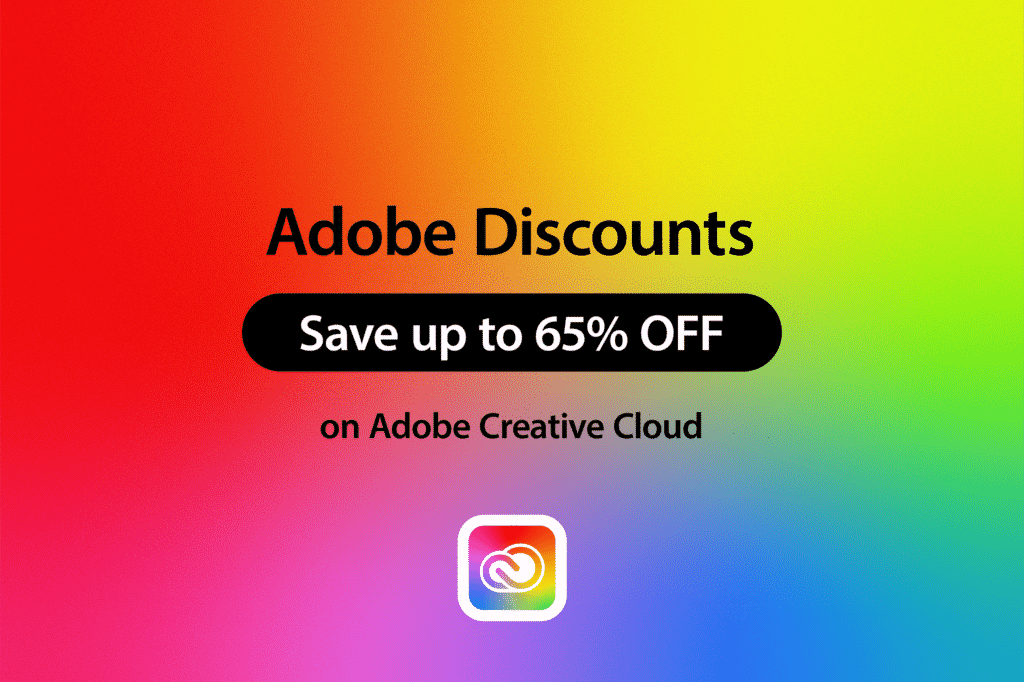If you are a designer, illustrator, or photographer looking for the best tablet, then your search for the best Adobe Illustrator tablets is over. But where do you begin?
How do you find the right tablet? Is it even possible to find the best Adobe Illustrator tablets for your needs and budget? Fortunately, there are lots of tablets on the market that can help with this task.
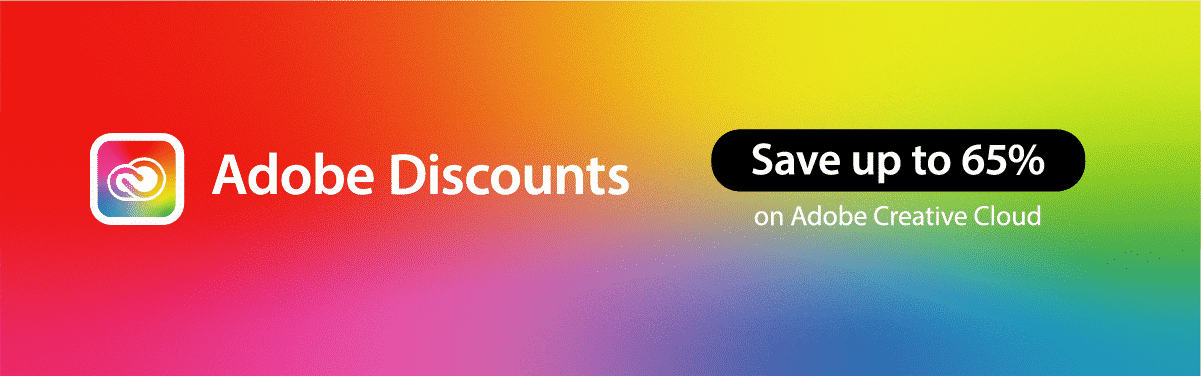
There are so many different brands, models, and features to choose from, but we’ve made it easy by narrowing down your options.
We’ll walk you through everything you need to know about finding the best tablet for Illustrator, based on your needs and budget in our handy guide below.
10+ Best Tablets for Adobe Illustrator in 2022
- Xencelabs Pen Tablet Medium Bundle — The best tablet for Illustrator in 2022 overall (Editor’s choice)
- XP-PEN Deco Pro Medium — The best budget tablet for Adobe Illustrator
- XP-PEN Artist Pro 16 — The best value tablet for Adobe Illustrator
- Apple iPad Pro 2021 — The best standalone tablet for Adobe Illustrator
- Wacom Cintiq 22 — The best Wacom tablet for Adobe Illustrator
- Microsoft Surface Pro 8 — The best 2-in-1 tablet for Adobe Illustrator
- Wacom Mobile Studio Pro — The best professional tablet for Adobe Illustrator
- Apple iPad Air 2022 — The best compact tablet for Adobe Illustrator
- Huion Kamvas Pro 24 — The best tablet with a large display for Adobe Illustrator
- Wacom One — The best beginner tablet for Adobe Illustrator
What is the Best Tablet for Illustrator?
While there are many tablets available on the market, when it comes to supporting a great program like Adobe Illustrator, there is only one that we feel stands above the rest. The Xencelabs Pen Tablet Medium Bundle does a great job when it comes to running Adobe Illustrator. Such a good job in fact, that we think it’s the best tablet for Illustrator.
Interested in some of our other picks? Check out our comparison table below.










Adobe Creative Cloud Discount – Get 65% Off
Before we dive into the best tablets for Illustrator, we should let you know that you can get 65% off Adobe software by following our Adobe Creative Cloud discount guide or jump straight to how to get an Adobe student discount.
How to Choose the Best Tablet for Illustrator
To find the best tablet for Adobe Illustrator, you will need to consider the following technical aspects:
Type
When you’re ready to buy a tablet, there are several things to keep in mind. First, you must know what type of tablet you want: pen computers or touch screen devices?
Stand-alone Tablets
These are the most common tablet types, such as iPads and Android devices. They have a display but no keyboard and can be used as drawing tools, though you’ll need to purchase an adapter if you want to use them with your computer.
Pen Tablets
Also known as “pen display” devices, these tablets have a built-in stylus that’s pressure-sensitive (you can write on them with varying degrees of pressure), so they work best when paired with another device.
Pen Displays
These look like regular laptops but have an extra screen at the front where users can draw directly onto their screens without additional equipment like one would need when using stand-alone devices such as those mentioned above – just press down on something!
The downside here is that since there are no physical buttons on these devices; instead, everything happens via touch input only. You have less control over what direction things move across multiple tools within software such as Adobe Illustrator itself.
Pen Computers
Pen computers are all-in-one devices similar to standalone tablets but with a special display, pressure-sensitive stylus, high-end processors, upgradeable RAM capacity, and the usual Windows operative system. They have the advantage of being able to use software that was designed for them and will provide more accurate results than their touchscreen counterparts.
Size and Display
The biggest consideration when choosing a Pen Tablet is its size. A larger form factor makes drawing bigger and more comfortable while sacrificing portability.
The size isn’t the only thing that matters when choosing a pen tablet. Its active drawing area is also one of the most important factors. Not all pen tablets have the same sized active drawing area; some of that space is taken by shortcut keys, navigation keys, and other things.
When looking for a laptop for drawing, we recommend going for a tablet with around 10” of active drawing space. For pen displays and digital drawing tablets, bigger sizes can be found starting at approximately 12” to 32”. If what you need is portability, it’s best to go for tablets from 12” to 16”. However, if you need something permanent, then larger models range up to 24″ or even 32″.
Regarding the quality of the display, look for a tablet with at least Full HD resolution, although higher resolutions such as 4K are also available but at a higher cost. A higher resolution means sharper lines with less fuzziness or blurriness when drawing fine details like hair strands or feathers in an illustration.
Since you will use the tablet for creative work, it should also have more than 98% of sRGB gamut coverage for accurate colors. An additional feature worth considering is an anti-glare screen that will protect your eyes while working for long periods.
Stylus and Pressure Sensitivity
A stylus is a pen-like tool you can use to draw or write on your tablet. Styluses are typically used when working with Adobe Illustrator, but they may also be helpful for other software like Photoshop.
The main difference between a stylus and a mouse is the pressure sensitivity of each device—a mouse has discrete buttons while a tablet’s screen detects how hard you press and transfers that information to your computer in real-time. This allows you to draw more naturally than using just one finger on a traditional keyboard or mouse pad.
When shopping for a pen tablet or display, make sure it has at least 8192 levels of pressure. Whereas when shopping for a stylus, the number should be around 4096 levels of pressure.
Software Compatibility
Not every device is compatible with Adobe Illustrator, such as Android tablets, so it is important to ensure that the tablet you are buying is compatible with the latest version of Illustrator. It is also worth noting that Adobe Illustrator might have some limitations on the tablet version of the app compared to the desktop one. However, if you are using a pen tablet or a pen display, that shouldn’t be a problem.
CPU
In addition to these factors, it’s also important that your chosen device has enough power to run Adobe Illustrator. If you’re looking at a stand-alone tablet or pen display, make sure it has at least a quad-core processor; this is more than enough for most users.
Storage and RAM
Storage space refers directly to how much storage is installed inside your new computer system. It is especially important for standalone devices. Since you will be working with large files, we recommend having at least 64GB of internal memory. RAM is also important, and more RAM means faster performance overall, so don’t skimp here unless necessary and look for a device with at least 3GB of RAM.
10+ Best Tablets for Illustrator in 2022
1. Xencelabs Pen Tablet Medium Bundle (Editor’s Choice)

The best tablet for Illustrator in 2022 overall
Active drawing area: 10.33”x 5.8” | Pen pressure sensitivity: 8192 levels | Compatible operating systems: Windows, macOS, Linux | Connections: Wireless, USB
Xencelabs Pen Tablet Medium is for serious hobbyists and artists, who seek an ultra-responsive and accurate experience. This tablet has a comfortable feel and won’t be too heavy to hold, unlike other models that weigh more than 1kg. It also has a pressure sensitivity setting that allows you to draw faster and more accurately by controlling how much pressure you apply when drawing on the screen.
With a built-in stylus and tilt sensitivity, using this device genuinely feels like your fingers are on the screen. Draw as you normally would—making boxes, shapes, and more—and then scale it up or down using the pen to trace over an existing shape or create new ones yourself. It also has five sets of eight keys for a total of 40 programmable functions and an OLED display that shows you each key assignment for convenience.
This bundle includes the Xencelabs Pen Tablet, shortcut keys, and two pens with 8192 levels of pressure sensitivity, tilt recognition, and no lag. The Xencelabs Pen Tablet Medium is compatible with Windows, Mac OS as well as Linux devices, rounding off an excellent all-around package.
| Pros | Cons |
| ➕Sturdy build quality | ➖Requires an external display |
| ➕Includes plenty of handy accessories | |
| ➕Works with a wide range of operating systems | |
| ➕Can be used wirelessly | |
| ➕40 programmable functions | |
| ➕Fantastic drawing experience |
Latest Price on Amazon:
- Professional digital design tablet: This tablet was co-designed with the input of industry leading creatives. The active area (10.33”x5.8”) has true 16:9 aspect ratio to match industry...
- Quick Keys: Working in unison with the tablet, it gives you 5 sets of 8 keys – a total of 40 programmable functions per application. There is also an OLED display that shows you each key...
- Battery-free digital pens: The Pen Tablet ships with two pens of different diameters and number of buttons. Both pens come with 8192 levels of pressure sensitivity, tilt recognition and virtually...
- Driver design: You can quickly access the settings from the buttons at the top of the pen tablet. The driver settings also make it easy to customize the included Quick Keys. You can change, rename...
- Eco-Friendly packaging: With package design, we use environmentally friendly boxes with inserts to keep the tablet and accessories separated and well-presented.
2. XP-PEN Deco Pro Medium

The best budget tablet for Adobe Illustrator
Active drawing area: 11 x 6 inch | Pen pressure sensitivity: 8192 levels | Compatible operating systems: Windows, macOS, Chrome OS, Android | Connections: USB
If you’re looking for a pocket-friendly tablet to use with Adobe Illustrator, the XP-PEN Deco Pro Medium is an excellent choice. It has an 11 x 6-inch working area, offering a massive canvas to work on your projects. The screen also supports pressure sensitivity, so if you want to add some extra finesse to your work.
This tablet has a double-wheel interface that makes it easy and quick to capture your perfect creation. It also features eight responsive shortcut keys, giving instant access to specific functions without looking at the keyboard.
This device’s screen is bright, clear, and easy to use in any light condition. The battery-free pen works well with pressure sensitivity to draw thick lines or make fine details without worrying about smudging your work. It also comes with 8192 levels of pressure sensitivity and supports up to 60 degrees of tilt function, which give more control over projects.
With an innovative new multi-function pen case, you can safely store your pen and nibs to keep it away from harm, making it easier for you to draw all day. Plus, it doubles as a pen holder. The XP-PEN Deco Pro has a Red Dot award-winning design to go with an excellent set of features, making it the perfect budget alternative to premium tablets without compromise.
| Pros | Cons |
| ➕Elegant award-winning design | ➖No wireless functionality |
| ➕Tilt support and battery-free stylus with 8192 pressure levels | |
| ➕Affordable | |
| ➕Innovative double wheel with trackpad functionality |
Latest Price on Amazon:
- XP-PEN Deco Pro, the XP-Pen’s latest tablet release, makes its debut as the 2019 Red Dot Design Award Winner and the 2018 Good Design Award Winner. The Deco Pro Medium features an 11 x 6 inch...
- XP-PEN Deco Pro features the new groundbreaking double wheel interface combines a mechanical and virtual wheel that makes it possible to perform multiple actions with one hand, it’s easier and...
- The XP-Pen Deco Pro supports up to 60 degrees of tilt function, quickly and easily responding to the way your hand naturally moves. Tilt function also delivers smoother and more natural transitions...
- Deco Pro Medium with up to 8,192 levels of pressure sensitivity, the Deco Pro provides you precise control and accuracy. Create fine lines in a fluid and incredibly natural experience. Deco Pro comes...
- The XP-Pen Deco Pro Medium is compatible with Windows 7/8/10, Mac OS X 10.10 and above, Chrome OS 88 or later, and works with most major creative software including Photoshop, SAI, Painter,...
3. XP-PEN Artist Pro 16

The best value tablet for Adobe Illustrator
Active drawing area: 13.42 x 7.55 inch | Resolution: Full HD (1920×1080) | Pen pressure sensitivity: 8192 levels | Compatible operating systems: Windows, macOS, Chrome OS, Linux | Connections: USB
The XP-Pen Artist Pro 16 is a drawing tablet that’s designed for artists looking to create professional-looking work. It offers a highly responsive and finely tuned touchscreen experience that lets you draw, write and annotate your ideas more intuitively with a 15.4-inch working area and 99% AdobeRGB. It brings a vivid visual experience with brilliant colors and delicate details even at night.
The smart stylus glides smoothly through the screen, creating precise lines with the right pressure thanks to the intelligent X3 chip that is ten times more touch sensitivity than previous styluses. With dual dials and eight customizable shortcut buttons, it’s easy to control the pen’s functions. At the same time, the all-metal casing gives it extra shine and makes it feel more expensive than it is.
| Pros | Cons |
| ➕Bright and vivid display with 99% AdobeRGB | ➖Clunky wires |
| ➕Easy to use and comfortable | ➖Does not include a stand |
| ➕Value for money | |
| ➕Wide compatibility | |
| ➕Sensitive stylus with minimal parallax |
Latest Price on Amazon:
- [X3 Stylus Pen] - Artist pro 16 is equipped with the latest X3 chip, ingenious pen performance needs just 0.1oz pressure-sensitive that XP-PEN will help you make your digital drawing vivid. 8...
- [8 Shortcut Keys and Dual Dials] - With 8 Programmable press Keys, producing a variety of different combinations of shortcuts,You can set any function for them according to your operating habit and...
- [High Performance] - XP-PEN art tablet equips with a 15.4 inches working area,and provide 1920*1080 high resolution, The Artist Pro 16 is applied to seamlessly combine the glass with the screen, which...
- [Brilliant Color] - With a wide color gamut of 133% sRGB(99% AdobeRGB) , the new Artist drawing monitor brings a vivid visual experience with brilliant colors and delicate details even on a dark...
- [Compatibility] - The Artist Pro 16 supports Windows 7/8/10, Mac OS X10.10 (or later), Chrome OS 88 (or later), and Linux, as well as popular digital art software (e.g., Illustrator, SAI, CDR, GIMP,...
4. Apple iPad Pro 2021

The best standalone tablet for Adobe Illustrator
Display: 12.9-inch 2K Liquid Retina XDR mini-LED LCD with 120Hz refresh rate | Processor: Apple M1 | Cameras: 12MP+10MP (ultrawide)+TOF 3D LiDAR scanner, 12MP (front) | RAM: 8GB/16GB | Storage: 128GB/256GB/512GB/1TB/2TB | Connections: Thunderbolt 4, Bluetooth, Wi-Fi
If you’re looking for a device that can do more than just handle Illustrator, the Apple iPad Pro 2021 is a great choice. This device has all of the features that make it easy to work on creative projects.
It has a large 12.9-inch Liquid Retina display with ProMotion, True Tone, and P3 wide color, making it easier to view your artwork. It is powered by the M1 chip, designed to deliver the best performance in its class.
With an incredible display and a powerful CPU, it has everything you need for your most demanding projects. The iPad Pro comes with 10-finger support that allows you to draw with all 10 fingers. You can use your hands to create more fluid lines and curves than ever before! If you prefer using a stylus instead, it supports Apple Pencil 2, so you can have the same pen-on-paper feel on your iPad.
The iPad Pro is an incredibly powerful machine, and it has a place in the hearts of every artist and illustrator out there. It is one of the best tablets available, especially for drawing, and for what it has to offer, you get your money’s worth.
| Pros | Cons |
| ➕Best in class processing power | ➖Expensive |
| ➕Stunning liquid retina display with 120Hz refresh rate | ➖Apple Pencil is sold separately |
| ➕Up to 2TB of storage | |
| ➕Excellent set of cameras | |
| ➕Reliable battery life |
Latest Price on Amazon:
- Apple M1 chip for next-level performance
- Brilliant 12.9-inch Liquid Retina XDR display with ProMotion, True Tone, and P3 wide color
- TrueDepth camera system featuring Ultra Wide camera with Center Stage
- 12MP Wide camera, 10MP Ultra Wide camera, and LiDAR Scanner for immersive AR
- Stay connected with ultrafast Wi-Fi
5. Wacom Cintiq 22

The best Wacom tablet for Adobe Illustrator
Active drawing area: 19.5 x 11.5 inch | Resolution: Full HD (1920×1080) | Pen pressure sensitivity: 8192 levels | Compatible operating systems: Windows | Connections: HDMI, USB
The Wacom Cintiq 22 is a professional-grade, ultra-slim drawing tablet with everything you need to get started on your next masterpiece. Featuring a 22-inch IPS display, this Wacom tablet has a resolution of 1920 x 1080, which makes it perfect for content creation, editing, and more. With its scratch-resistant surface, it protects from annoying reflections so you can focus on creating art instead of worrying about it.
The Cintiq 22 brings a lot of features to the table, but what makes it such a pleasure to use is the Wacom Pro Pen 2, with 8192 levels of pressure sensitivity and tilt sensitivity. It just works really well and is an industry standard for professionals. It offers the most natural drawing experience and allows you to draw naturally with minimal pressure while drawing on the screen.
It can be conveniently set up via an HDMI or USB cable, which comes in the box along with other accessories such as the detachable pen holder with replacement nibs and nib removal tool, an adjustable stand, and AC adapter, and a power cable. Additionally, it comes with 6-months of Clip Studio Paint EX, so you have everything you need to create masterpieces right out of the box.
The Cintiq 22 combines precise pen input with a full creative experience to allow you to make better decisions quickly, whether you’re working on a comic book or just creating doodles in your spare time.
| Pros | Cons |
| ➕Excellent 15.6-inch Full HD display | ➖No multi-touch support |
| ➕In-built adjustable stand | ➖Heavy |
| ➕Accurate colors | |
| ➕Responsive stylus with 8192 pressure levels | |
| ➕Comes with lots of accessories |
Latest Price on Amazon:
- A more affordable pen Display with Wacom Pro Pen 2 technology, 8, 192 pressure levels, low activation force and tilt recognition. Its amazing precision and reduced Parallax provide the most natural...
- Cintiq’s 21.5” 1920x1080 HD Display provides you with clarity to see every detail of your work. The scratch-resistant Anti-Glare surface prevents distracting reflections as you create
- See your creations in vibrant color on the cinq's HD display (16.7 million colors, 72% NTSC/Cue 1931 typical). Work as long as you'd like with the battery free pen that charges off the screen while...
- Connect to your computer with the convenient HDMI and USB cables and get into the perfect position with the included adjustable stand that lets you adjust how you want to work
- What’s in the box: Wacom Cintiq 22 pen display, Wacom Pro Pen 2, detachable pen holder with 3 replacement nibs (standard) and nib removal tool, Adjustable Stand, HDMI & USB 2.0 cables, AC adaptor,...
6. Microsoft Surface Pro 8

The best 2-in-1 tablet for Adobe Illustrator
Display: 12.3-inch Full HD display with up to 120Hz refresh rate | Processor: 11th Gen Intel Core i5/i7 | Cameras: 10MP (rear), 5MP (front) | RAM: 8GB/16GB/32GB | Storage: 128GB/256GB/512GB/1TB | Connections: Wi-Fi, Bluetooth, USB, USB-C
Microsoft Surface Pro 8 is a great tablet for Adobe Illustrator. It has a high-resolution display, which means that the text and images on your screen will be crisp and clear. It is powered by the same hardware found on high-end laptops and runs Windows OS. It is powerful enough to run the same software you use on your desktops, such as Adobe Photoshop and Illustrator, without any issue and can double up as a laptop.
The Surface Pro 8 is compatible with Microsoft’s Surface Slim Pen 2, which lets you draw directly on your canvas with exceptional accuracy. It also comes with multiple CPU and storage options (128 GB or 256 GB), so you can choose the best model that suits your needs without having to upgrade it in the immediate future.
This tablet is great for artists who want a powerful and versatile device to create their own artwork but don’t want to splurge as much on an expensive desktop computer. Furthermore, it’s portable enough to bring wherever inspiration strikes. If you prefer the Windows ecosystem and desire to do more with your tablet, the Microsoft Surface Pro 8 will make a fantastic purchase.
| Pros | Cons |
| ➕2-in-1 functionality | ➖Slim Pen 2 is sold separately |
| ➕Snappy performance | ➖Pricey |
| ➕Can run the desktop version of apps | |
| ➕The Surface Slim Pen 2 offers a great drawing experience | |
| ➕All-day battery life with fast charging | |
| ➕Well-designed kickstand |
Latest Price on Amazon:
- The power of a laptop with the flexibility of a tablet, and every angle in between, with 13” touchscreen, iconic built-in Kickstand, and detachable Keyboard.
- Windows 11 brings your closer to what you love. Family, friends, obsessions, music, creations — Windows 11 is the one place for it all. With a fresh new feel and tools that make it easier to be...
- The first Surface Pro built on the Intel Evo platform. Do it all with the Intel Evo platform — performance, graphics, and battery life in a thin and light PC.
- The best pen experience on Pro with rechargeable Surface Slim Pen 2 and Surface Pro 8, for the natural feeling of pen on paper,(4) securely stored in Surface Pro Signature Keyboard.
- Type in comfort. Sleek and compact, Surface Signature Keyboard performs like a traditional laptop keyboard complete with a full function row and backlit keys.
7. Wacom Mobile Studio Pro

The best professional tablet for Adobe Illustrator
Display: 13.3-inch WQHD (2560 x 1440) | Processor: 6th Gen Intel Core i5/i7 | Pen pressure sensitivity: 8192 levels | RAM: 8GB/16GB | Storage: 256GB/512GB | Connections: USB, DisplayPort | Operating system: Windows
Wacom is a leading manufacturer of digital pen tablets for artists and designers. Professionals worldwide have used their products for over 20 years, and they continue to dominate the industry even today, and for a good reason.
The Wacom Mobile Studio Pro is the brand’s flagship device and is an option worth considering if you want a device that can meet all your professional needs. It offers an incredible amount of power in an elegant design with plenty of features at an attractive price point. The tablet is also light and portable, has great build quality, and can last for years if you take care of it properly.
This device boasts more power than most laptops with an Intel i7 processor, 16GB of upgradeable RAM, and Intel Iris Plus Graphics card. Its 512GB upgradeable SSD storage enables quick data transfers. The 13.3-inch WQHD (2560 x 1440) screen with up to 82% Adobe RGB coverage brings drawing, photo-editing, and graphics creation to life.
This device is bundled with a multipurpose pen with 8192 levels of pressure sensitivity, tilt response, and lag-free tracking, which makes it easy to work with responsive accuracy, ensuring your creative efforts are precise.
The pen feels like an actual pencil in your hand—and it has a special eraser that feels just like one too! It also has a long-lasting battery, which makes it perfect for long-term sessions at work or school.
| Pros | Cons |
| ➕Incredible 4K display | ➖Expensive |
| ➕Etched glass display | ➖Bulky |
| ➕Built-in stand | ➖Average battery life |
| ➕Up to 16GB of upgradeable RAM and 512GB of upgradeable storage | |
| ➕Includes a precise Wacom Pro Pen 2 with 8192 levels of pressure sensitivity, tilt response, and lag-free tracking | |
| ➕Runs full version of apps | |
| ➕Excellent palm rejection |
Latest Price on Amazon:
- Our most powerful compact device yet with enhanced computing power fast data processing & quick data transfer powered by Intel i7-8559U processor 16GB system memory 512GB SSD & Thunderbolt 3...
- See your graphics & artwork in great detail and clarity with high-resolution 13 3” WQHD (2560 x 1440) screen with up to 82% Adobe RGB coverage (CIE1931) and included 3-angle adjustable Wacom Stand
- Enjoy fast-processing and performance in 2D illustration and photo-editing with graphics options including Intel Iris Plus Graphics card
- Extraordinary precision with the Wacom Pro Pen 2 and 8 192 levels of pressure sensitivity tilt response & lag free tracking – drawing tablet computer includes customizable ExpressKeys & multi-touch...
- Comes with 16GB system memory and 512 GD SSD With upgradable memory and hard drive this all-in-one studio provides a future-proof creative workspace
8. Apple iPad Air 2022

The best compact tablet for Adobe Illustrator
Display: 10.9-inch Full HD Liquid Retina IPS LCD | Processor: Apple M1 | Cameras: 12MP (rear), 12MP (front) | RAM: 8GB | Storage: 64GB/256GB | Connections: USB-C, Wi-Fi, Bluetooth
The iPad Pro 2021 is a fantastic device and one of Apple’s best devices in years. It’s also the latest and most affordable iPad you can buy today, but don’t let its low price fool you: it doesn’t skimp on performance or features. It brings the best of its flagship sibling, the iPad Pro, in a compact chassis that weighs less than a pound while being just 6.1mm slim.
The iPad Air 2022 has an excellent display, making it easy to read your files and see them in full color without straining your eyes. The pixel density on this device is also extremely high—you won’t have any issues working with small details like font sizes or colors when using this tablet! It also supports Apple Pencil and offers a wide range of features perfect for digital content creation.
The device boasts the same M1 processor as the iPad Pro and the Macbook Air paired with 8GB RAM, which means it will handle all kinds of tasks smoothly without slowing down too much while rendering projects in Adobe Illustrator. The iPad Air offers good value, especially if you are looking for a more compact device.
| Pros | Cons |
| ➕Lightweight, slim and portable | ➖Apple Pencil is sold separately |
| ➕Powerful M1 chip | |
| ➕Exceptional liquid retina display | |
| ➕Excellent value |
Latest Price on Amazon:
- 10.9-inch Liquid Retina display with True Tone, P3 wide color, and an antireflective coating
- Apple M1 chip with Neural Engine
- 12MP Wide camera
- 12MP Ultra Wide front camera with Center Stage
- Up to 256GB of storage
9. Huion Kamvas Pro 24

The best tablet with a large display for Adobe Illustrator
Active drawing area: 526.85 x 296.35mm | Resolution: 4K UHD (3840×2160) | Pen pressure sensitivity: 8192 levels | Compatible operating systems: Windows, macOS, Android | Connections: HDMI/DP/USB-C to USB-C
If you’re looking for a tablet with a large screen, the Huion Kamvas Pro 24 is your best bet. The biggest appeal of this model is its large 23.8-inch display with 4K UHD (3840×2160) resolution—the highest resolution possible without being too expensive. Everything looks sharp on this device, even if you’re using Adobe Illustrator or Photoshop CC—you can see every fine detail in both apps!
The tablet also features a 140% sRGB color gamut, a 178° viewing angle, and a 1200:1 contrast ratio. Combined with 1.07 billion colors and HDR tech, it makes using Illustration a fun and immersive experience. The other thing you will love about this tablet is how well built it is: it feels solid enough to take a few hits without breaking down as easily as other devices that break under pressure from daily use.
| Pros | Cons |
| ➕Beautiful 4K display with 140% sRGB | ➖No built-in shortcut keys |
| ➕Fully laminated screen with minimal parallax | ➖No touchscreen functionality |
| ➕Much more affordable than competitors | |
| ➕Silent operation | |
| ➕Large workspace | |
| ➕External keypad with mechanical dial | |
| ➕Good color accuracy |
Latest Price on Amazon:
- Pro-level Picture Quality: Enjoy the 4K UHD (3840x2160) resolution in a large 23.8 inch screen, which can effectively reduce the frequency of zoom in and out of the canvas and switch windows to highly...
- Precise Color Expression: Featured with industry-leading Quantum Dot technology, Kamvas Pro 24 4K can provide you more natural-looking green, vivider red and deeper black with a stunning 140% sRGB...
- Upgraded Accessories: Kamvas Pro 24 4K pen display is equipped with a 20° metal integrated stand for drawing assistance. Meanwhile, it has vesa hole on the back for monitor arm(not included). New...
- Multiple Interfaces: Kamvas Pro 24 4K graphics monitor supports both HDMI & DP signals, you can easily connect it to your desktop, PC, or mac. Besides, you can also use the USB-C to USB-C cable to...
- Stable Compatibility: Kamvas Pro 24 4K drawing screen supports Windows 7 or later, Mac OS 10.12 or later and Android devices that support USB3.1 GEN1 and DP1.2. It is also compatible with most digital...
10. Wacom One

The best beginner tablet for Adobe Illustrator
Active drawing area: 8.3 x 5.7 inch | Pen pressure sensitivity: 2048 levels | Compatible operating systems: Windows, macOS, Chromebook | Connections: USB
Wacom One is a great tablet for those creatives who are just getting started with Adobe Illustrator. It has an 8.3 x 5.7-inch working surface, which makes it ideal for working with large images and complex illustrations. The pen has 2048 levels of pressure sensitivity, allowing you to draw or edit your work in the way that best suits your style.
Wacom One comes with an ergonomic battery-free pen with 2048 pressure points for responsiveness and ease of control. With Wacom’s advanced technology and tools, you get enhanced control and accuracy on any size monitor or tablet. You can create professional-quality artwork in an instant a breeze, whether you are a beginner or a seasoned professional.
Setting up the Wacom One is very easy. All you have to do is connect the USB cable to a Windows, macOS, or Chromebook device, install the drivers, and you are good to go. As an added bonus, you get a free 3-month Clip Studio Paint Pro trial when you register your tablet.
| Pros | Cons |
| ➕Cheap | ➖Basic |
| ➕Compatible with Chromebook, Mac, and Windows | ➖No buttons |
| ➕Portable | |
| ➕Solid build quality | |
| ➕Simple to setup |
Latest Price on Amazon:
- Certified Works with Chromebook: The only drawing tablet that is certified to work with Chromebook for students, teachers and creators, One by Wacom is simple to use and set-up for any project
- Advanced Electro-Magnetic Pen Technology: Bring Your project and presentations to life with precision with pen technology matching your movement with precision for control and accuracy
- Natural Pen Experience: The included ergonomic 2048 pressure sensitive battery-free pen is responsive and easy to control, giving you the familiar pen-on-paper feel for drawing and creating
- Perfect Tablet for Software: One by Wacom is a versatile choice for students, artists, and educators with its portability and compatibility. Use with Mac OS and Windows, and is certified Chromebook
- Wacom is the Global Leader in Drawing Tablet and Displays: For over 40 years in pen display and tablet market, you can trust that Wacom to help you bring your vision, ideas and creativity to life
Related posts
Best Tablets
- Best Tablets with Stylus Pen
- Best Tablets for photo & video editing
- Best Windows tablets
- Best Tablet keyboards
- Best Tablets with Keyboard
10+ Best Tablets for Illustrator in 2022
It can be difficult to pick the right tablet for Adobe Illustrator.
Our list of top-rated tablets allows you to compare dozens of models side-by-side and make your choice. You’ll also find detailed specifications and the pros and cons of what each tablet offers.
Which type of tablet do you prefer while working on illustrator? Let us know in the comments below!