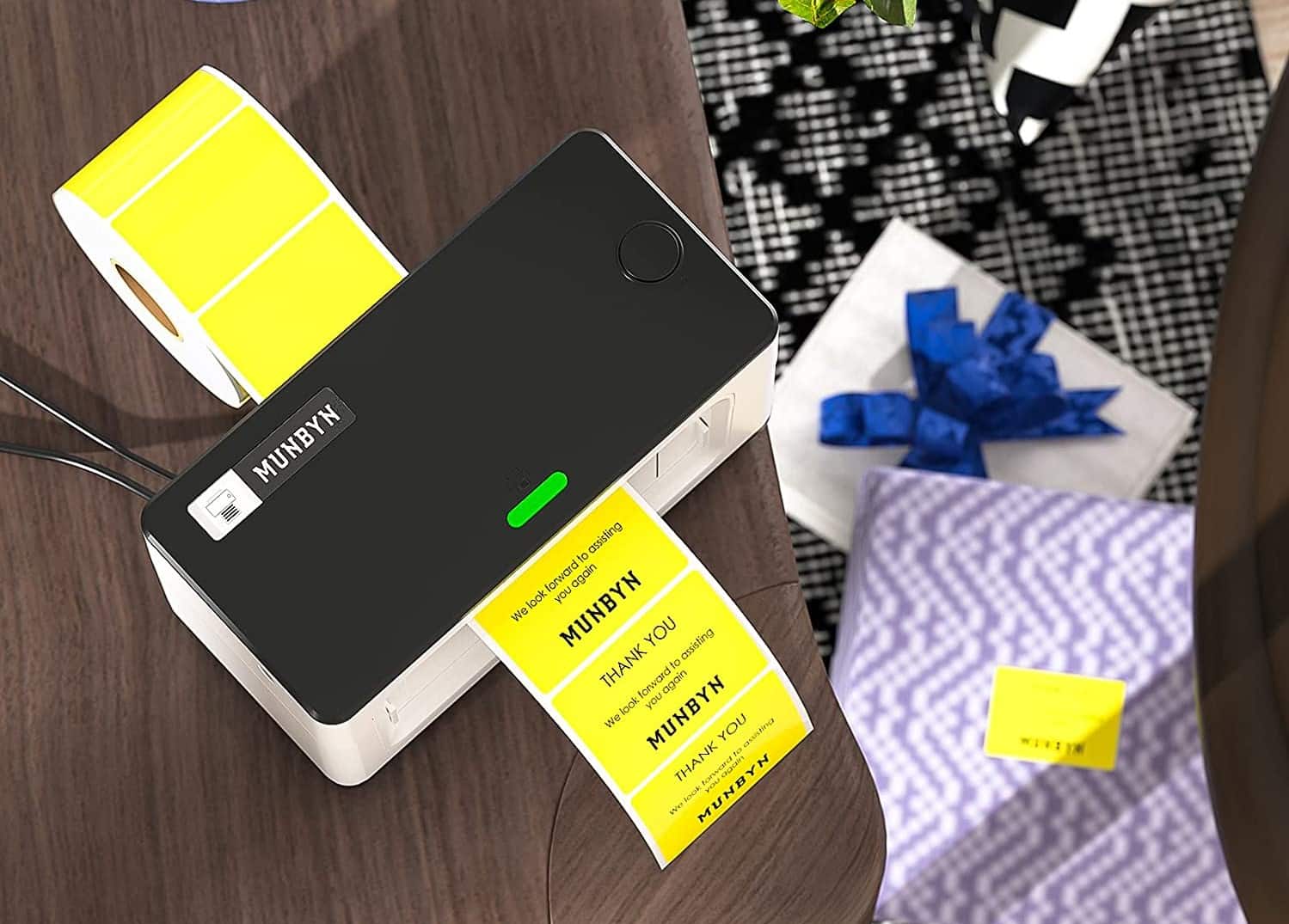If you own an Etsy store, a small retail business, or a shipping department, the chances are that you need shipping labels or barcodes.
The MUNBYN thermal shipping label printer is a cost-effective solution for online sellers to quickly and feasibly ship packages.
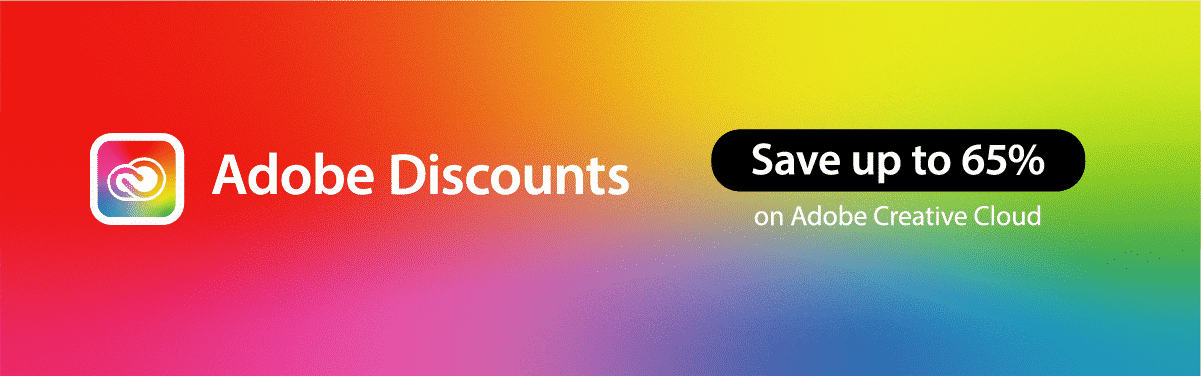
Especially if you are shipping a lot of packages, printing the labels on normal paper might not be a smart and professional choice.
A perfect shipping label is crucial when you are shipping products to customers, and for that, you need an efficient label printer that delivers exceptional performance.
We have tested a number of thermal printers and have come across some amazing products out there. The price and performance definitely vary, which is evident in the print quality. That being said, today I will be reviewing the MUNBYN thermal printer.
It is a reasonably priced printer that can easily print around 60 labels/minute. So, even on busy days and festive seasons, your online store can keep going flawlessly. From the design and features to compatibility and performance, we will be looking at different factors in this comprehensive review.
Before diving right into it, let’s have a look at how to set up the printer.
How to Set Up MUNBYN Thermal Shipping Label Printer?
Watch this video tutorial on how to set up the MUNBYN Thermal Shipping Label Printer.
Design

The printer has three variants – Basic, Standard, and Pro. All are desktop-sized printers that are designed using ABS plastic. The printer can be well placed on a rigid surface with rubbery feet at the bottom. As for the size, it is 8.46 x 7.09 x 5.31 inches.
It is definitely shorter than other shipping label printers and can be placed on a mid-sized shelf or cubby. What’s more? It is a lightweight printer and weighs just 3.08 pounds. So, you can move it around from one room to another and even carry it with you easily.
The printer’s housing is available in four colors – white (basic), pink, green, and grey. As all are high-contrast colors, you can pick the one that matches well with your business.
Apart from the colors, the feed-through design is the same. You feed the labels into a back slot, and the printed labels come out the front. The row of sharp blades at the front can quickly help you slice the labels without tearing them off.
As for the ports and buttons, you will find a power switch at the backside on the bottom left, and then there are other ports and cords at the bottom right.
One is the AC cord for the power supply, and the other is the USB cable to connect your printer to the desktop/laptop.
Connectivity & Compatibility
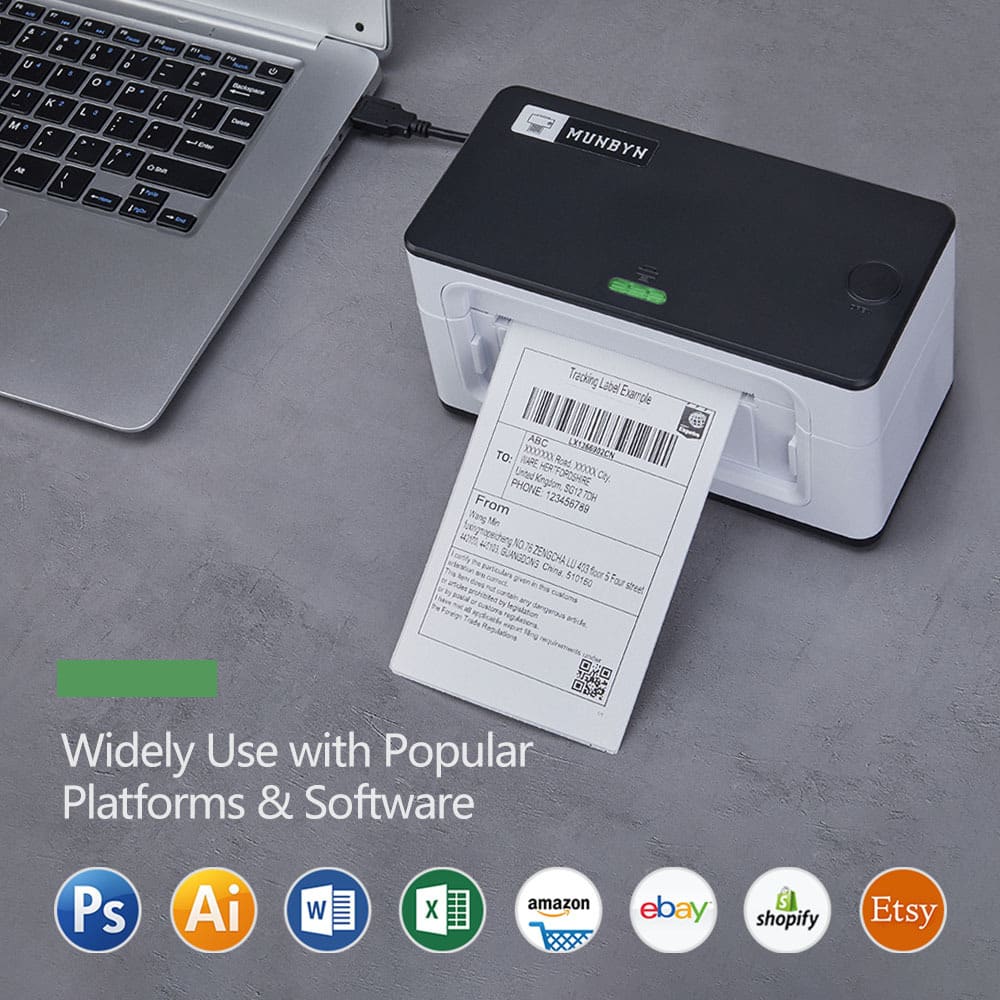
You can connect the shipping label printer via USB with almost any computer. It is compatible with Windows, ChromeOS, Mac, and even most of the Linux builds. Now, if you were looking for a wireless connection via Bluetooth or WiFi, you would be disappointed with MUNBYN. But be assured that it works really well with the USB connection.
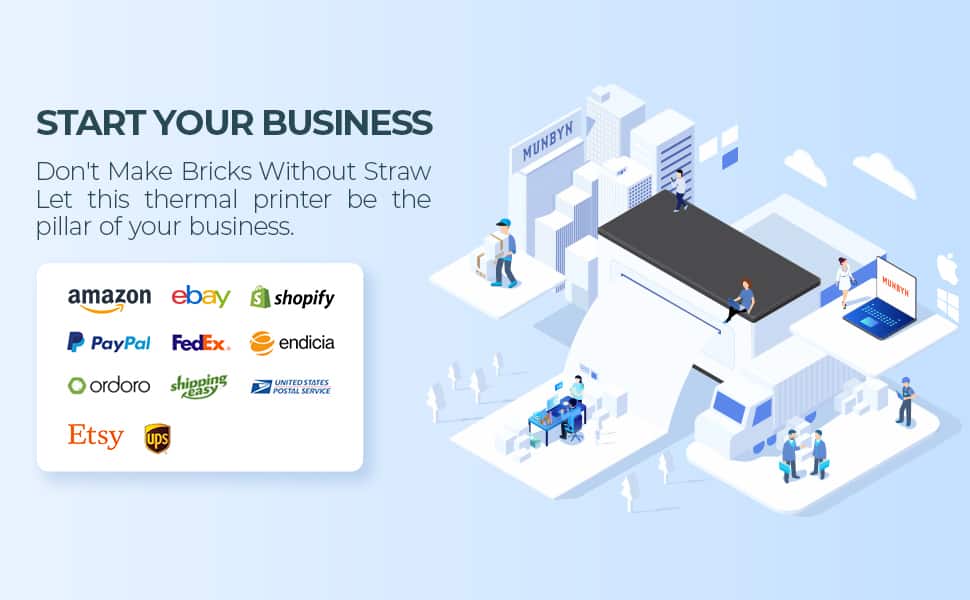
It is a thermal printer and doesn’t require any initial hi-fi setup like filling ink toners, etc. The heated printing element will write seamlessly to the paper with thermal labels running the show. You also get software support on both macOS and Windows to get started easily.
What’s more? The compatibility is superb as you can print directly from programs like Google Docs and Word, and even from online platforms such as eBay, Etsy, Amazon, Shopify, etc.
Features & Performance
MUNBYN’s best feature is automatic label identification. It means that you can insert any label from 1.57 inches to 4.3 inches wide and 6 x 4 inches large. As you press the Feed button, the printer will automatically make the adjustments to perfectly print your label.
One slight disadvantage here is that you don’t get a label holder with the printer and have to either leave the label stack at the back or buy one to keep things organized. Another one that some users might notice is the loudness of the printer at lower speeds which can be really annoying at times.
About the pace, the rated speed is 150mm/second which implies that it can print around 60 six-inches labels/minute. For smaller labels, the number can go even higher. Another good feature is the built-in safety of the printer to keep it from overheating. As soon as it prints 700 full-sized labels, the printer automatically shuts down for around 5 minutes.
Coming back to the print quality, you get 203 DPI in the Basic/Standard version vs 300 DPI in the Pro version, which is quite good for QR codes and barcodes. I used the printer to see the quality of different-sized labels and the text plus label came out sharp and clear with no defects.
See the specification table below for a clearer picture:
Specification |
|
| Resolution | 203 DPI to 300 DPI |
| Printing Speed | 150mm/s (6 inch/s) |
| Connection | USB |
| Printing Method | Direct Thermal |
| Print Width | 1.57″ ~ 4.25″ |
| Media Width | 1.57″ ~ 4.3″ |
| OS Support | Windows & Mac (Not compatible with Chrome OS, Surface tablet PC, iPad) |
- [One minute to set up, Money and Time Saver] We made it - Chrome print now! 203DPI Thermal Label Printer Easy work with All Windows and Mac OS and Chrome OS. Use MUNBYN Printer Extension on chrome...
- [Easy Learning Labels] MUNBYN 4x6 label printer Auto Analyze and learn your label, bringing more convenience to your business. Suitable for Most Thermal Direct Label -including Warehouse labels,...
- [Multi-Compatibility] MUNBYN thermal label printer compatible with all major shipping and sales platforms Labeling like Shopify, Etsy, eBay, Amazon, Poshmark, FedEx, ShipStation, ShippingEasy, Shippo,...
- [Automatic Label Identification] Close the lid and insert the paper from the back of the printer, MUNBYN Postage label printer will automatically catch the label and feed it into the printer. This...
- [Environmentally MUNBYN Printer] 150mm/s High-speed Printing Speed - Use by Japanese ROHM printer head, Green Friendly Mailing Label Printer, No need of any Cartridges or ink. MUNBYN Provides free...
What to expect inside the package?

How to Troubleshoot Issues Faced with MUNBYN Thermal Shipping Label Printer?
1. Shipping label not completely printed (only some parts printed)
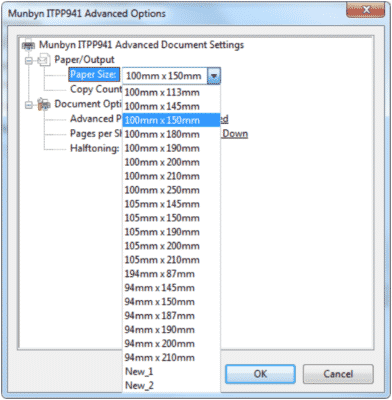
The reason behind this is the size of your shipping label file is not set to your corresponding shipping label. You need to set this on your computer.
On Windows OS, go to Printer Preferences → Advanced → Paper Size. Here, you can choose 4×6 inches if you have a 4×6 shipping label or can specify the one that you want.
The same goes for macOS, when you give the print command, you will see the Paper Size option. Choose the appropriate option.
2. Label stuck in the position where a barcode is printed
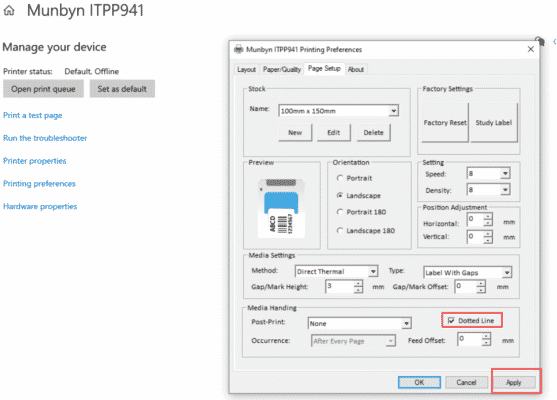
In the Printer settings on your computer, you need to select Dotted Line to resolve this issue. Locate your Printer and click Printing Preferences → Page Setup. At the bottom right, check the Dotted Line option and click Apply. As for macOS, you can find the Dotted Line in the Print menu.
3. Printer releasing multiple blank labels after printing one label
To resolve this, simply cancel all the printing sequences. Then place 4 sheets of paper in the printer and once it is stable, hold the FEED button and release it when it beeps. The printer will get back to normal.
4. There are white spots in the printed labels
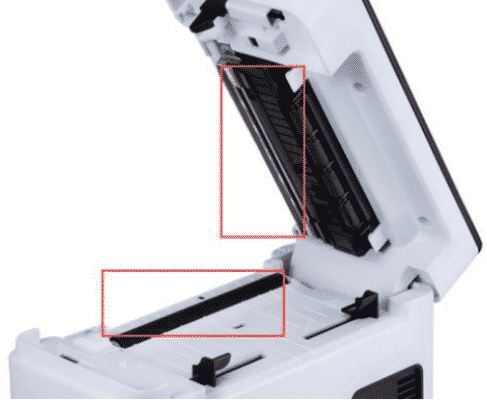
This happens when the shipping label printer gets dirty. Shut it down and let it cool for some time. Then use the alcohol pads to wipe it clean. You can use any 70% Isopropyl Alcohol pad to clean it. Let the components dry for 5 minutes and then turn it back on.
5. Printed labels are not sharp (bad print quality)
For this, firstly choose to print the labels as PDF file format and not image formats. Next, in Windows OS, locate your Printer in Settings and click Printing Preferences → Page Setup → Density/Speed. Set them to 8 and 8. For macOS, select Printer features and then adjust the density to 8 and print speed to 5. This should solve it.
Final Verdict
When we look at the value for money factor, it performs well. MUNBYN automatically calibrates and identifies the label size, making the job easier for you.
As it is a lightweight, compact option, you can even take it with you on the go. The speed is fast, and you can print almost any shipping label with ease.
Hold on! Not just the shipping labels, it can also print custom logo labels like Christmas sticker labels, and small businesses can diversify their Christmas packages and an individual can decorate their home with labeling all the stuff they have. The native support can be improved.
However, it is the perfect option for online stores to print directly from eCommerce platforms like Shopify, Etsy, and so on. So for those looking a reliable printer with value for money the MUNBYN is a great shipping label printer to work with.
There are not many complaints, and it all boils down to your decision based on your requirements and budget. That’s it from my side. Over to you!
Frequently Asked Questions
How do you resolve the printer releasing multiple blank labels?
To fix this, users need to cancel the printing sequence. After this, it's required that users add 4 sheets of paper and once the printer seems static hold the feed button and stop holding it down once it beeps.
Does this printer only come in one variant?
No! This shipping label printer comes in three variants – Basic, Standard, and Pro.
What operating systems is this printer compatible with?
This label printer is compatible with Windows, ChromeOS, Mac, and even the majority of Linux builds
How does a thermal printer use ink?
Actually, thermal printers do not use ink. They are operated without ink and toners. They are operated by a special technology that utilizes heat as a printing agent. Here heat would either react with paper or melt thermal ribbons to produce imprints on the surface.