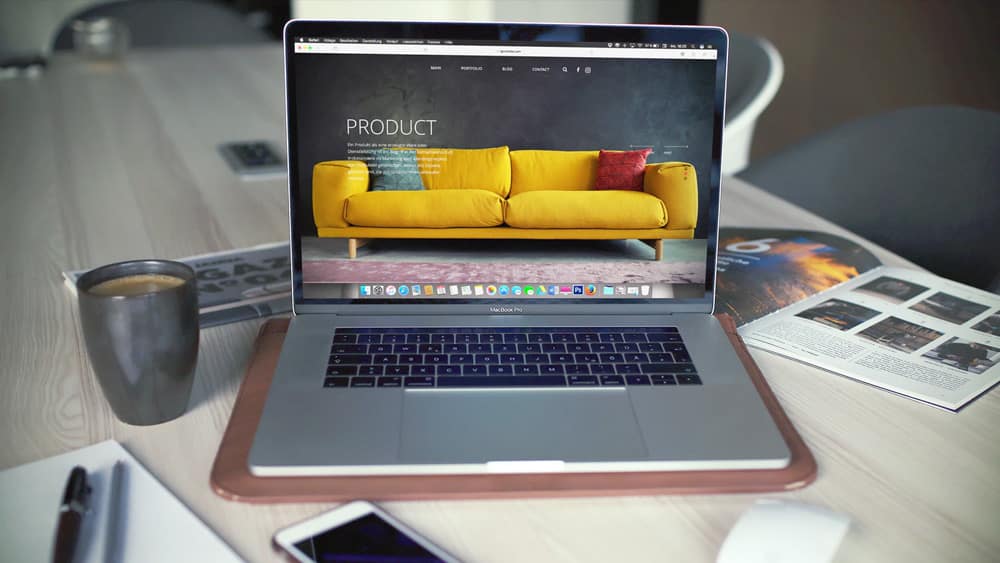Most organizations and individuals with an online presence should have a website as they provide an excellent way to reach people. Have you always wanted a website for your small business but are unsure how to do it?
In this guide, we will walk through the steps web developers take when building a site. What’s good about modern website building is you can create an amazing web experience without spending too much money. Indeed many aspects are completely free, such as templates, content and much more.
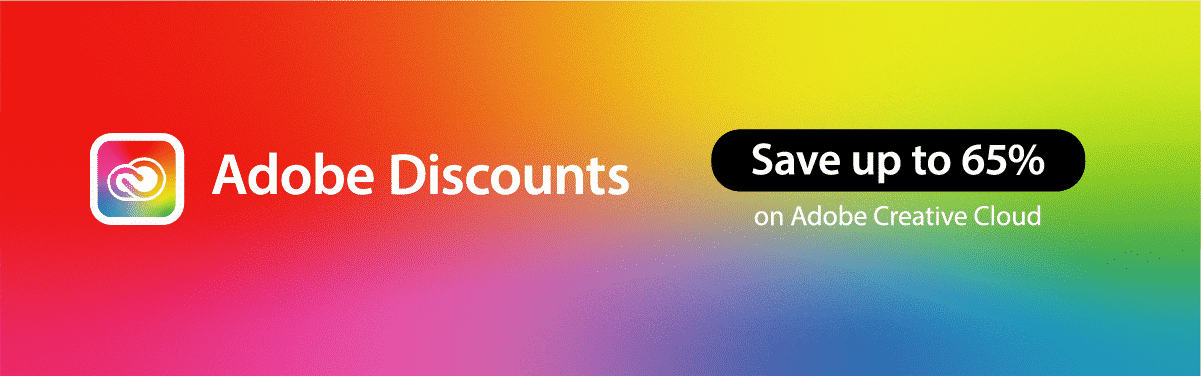
It is important to know most beginners will just pay a developer to construct their website for them. However, if you are interested in the process, the following guide will help you avoid some frequent mistakes.
Ready to get your website started? Let’s go…
Before starting, this is important:
A quick search on Google will tell you there are countless website building and hosting services available. With hundreds to choose from it may seem daunting finding the right one for you. However, there are market leaders that provide a good range of services and features. These platforms include WordPress, Joomla, and Wix.
WordPress is undoubtedly the market leader with over 50% share and is free to use. For this guide we will be basing our information on WordPress, but many of the principles will be applicable across services.
Why use WordPress?
Firstly, it is completely free to use and is simply the easiest web platform to work with, making it ideal for beginners. That said, it is also loaded with features, so expert web developers also love to use WordPress:
- WordPress is more user-friendly than direct rivals like Joomla, with numerous templates for websites and document generation.
- You could choose to avoid using a web building platform and code your website yourself. Even for professional coders this is a tiresome process that can lead to many problems. To have even a baseline knowledge of HTML (one of the easier web languages) will take around a year. Yes, learning some basic HTML can further your website, but it’s not a viable option if you want to build your website quickly.
- WordPress is also more potent than dedicated website builders, which often have limited features and charge you to use them.
Step 1: Set Up Web Hosting and Register Your Domain Name
All websites (whether based on WordPress or not) will need the following two things:
Web Hosting – Which acts as the underpinning of the site by connecting it to the internet
Domain Name – the address of your website, such as YourWebsiteName.com
Web Hosting is a provider that literally hosts your website on their server and places it onto the web. So, if you want your website to “go live” and people to see your files, images, and content, you will need a web host. See here for a review of the top web hosts.
Domain names are equally important and should be a priority for business websites. Many free website builders will offer a free domain name, but this will come with a caveat of a hosting name, such as YourBusinessName.free-website-builder.com. Of course, this is undesirable, so buying a dedicated domain that you own looks much more professional. The good news is many web hosting services provide a free domain name for a year and often bundle in the cost of the domain thereafter.
Note: If you don’t have a web host and domain name, your website will not be available online.
Where do I register a web hosting and a domain name?
As always Google is your friend and a simple search under the term “web hosting service” will surface the leading host providers. Some of the best web host providers are:
All these services offer a very similar product, offering different hosting packages across different site tiers. For example, Bluehost starts at $3.95 per month and provides a domain name free for a year, along with other plans that offer more bandwidth and more websites for higher costs. As mentioned, Bluehost’s packages are not unique and you will find other services offer similar benefits.
Choose a Domain Name
Choosing a domain name can be tricky, but there are some easy tips to ensure you reach the most people:
- If your website is focused on your business, the domain should include your company’s name in some capacity. Most obvious would be YourCompanyName.com or slight variations if your first choice is taken.
- If your website is personal then you can be a more creative, but a good starting point is simply to include your name in the domain (YourName.com).
As you probably know from spending time online, domain names often end in .com, .net, of .org. However, there are now domain extensions available, such as YourName.com.design. I advise staying away from these extensions and sticking with .com, net, or .org.
Your next question is probably: How can you choose between .com, .net, and .org? Well, that’s easy:
- .com – is the most common domain suffix and can be used for any type of business or individual
- .net – was originally created to denote a website belonging to a company offering networking services. However, over time .net has become universal and is seen as a trustworthy alternative to .com.
- .org – originally created to denote a non-profit organization. Like .net, the .org TLD has become universal and can be used by anyone. Despite this, it has largely retained its position and is usually only used by non-profits and other benevolent entities.
Step 2: Set Up Your Website
By now you should have chosen your host service and domain name and be ready to move on to setting up your website. Most web hosting service offer easy setup of a WordPress website, typically with a one-click solution.
Install WordPress
We will start with the one-click installation process for generating a WordPress website, but there is also a second option that most people will not decide to pursue.
Creating a website with WordPress “one-click installation”:
As mentioned, most web hosting companies have one-click installation tools for WordPress, allowing your website to be up and running in an instant. This feature is typically heavily advertised and should be easily identified in your account control panel. Simply choosing this option will generate the website and give you access.
Manual Installation
Some users may not have a hosting service that provides one-click installation. If that’s the case (it would be a strange exception to the rule at the point) you will have to manually install WordPress. You can check out this useful guide on setting up WordPress on Bluehost manually. I won’t explain it here because frankly if your host does not offer one-click installation you should consider changing host providers.
Step 3: Design Your Website
This is where the fun begins, and you start putting your personal touch onto your WordPress website. Once WordPress is installed, you will be greeted by a rather plain looking website which you will want to spruce up to stand out from the crowd.
Your first port of call should be to find a theme that you want to use. A theme is a design template that can be applied to WordPress to tell the service how your website should look to viewers. You can go two ways with this option:
- Pay for a WordPress theme
- Get a free WordPress theme
Around 1500 professionally designed themes are available to be purchased for WordPress and they can be customized later to add more individuality. However, it is worth pointing out that most WordPress themes are completely free and are also highly customizable.
- Finding a WordPress Theme
- Head to the WordPress Dashboard
- Select the FREE themes sections (located under “Appearance” and then “Themes”)
- Search for themes by keyword searches and filters to see different theme styles, such as based on color or type. Trust me, you’re going to get addicted to this search and will probably download several themes before deciding on a single one.
- Tip: Look for themes that are labelled as responsive as this means they will look the same on any device, whether PC, tablet, or smartphone.
- Install Theme (click “Install” and then “Activate”)
Step 4: Understanding and Using WordPress
Your host and domain are set, WordPress has been installed and your site is available with your chosen theme, what next? Well, now is time to start generating content on your shiny new web experience. Here are some of the basics of using WordPress:
Adding and editing pages
Many WordPress beginners confuse pages with posts. A page is a dedicated menu page within your website, whereas a post is an individual piece of content. We’ll get to creating and editing posts soon, but first let’s look at pages.
If you want an “About Me” page or a “Blog” page on your website (you certainly will) then
- Navigate the WordPress sidebar on the left-hand side of the Dashboard and hover over the “Pages” selection and choose “Add New”.
- WordPress will now open a document editor that will look familiar to anyone who has used Microsoft Word or Google Docs. On this page you can add text, images, a title and other customization features. All changes can be saved on the right-hand side of the editor.
Placing pages on the menu
You’ll want your page to be navigable from your website menu of navigation bar:
- Choose “Appearance” > “Menus” on the sidebar in the Dashboard
- Find the page by its title and add it by clicking the checkbox next to the title and choose “Add to Menu”.
Adding and editing posts
Most websites have a blog or news section, which is where you will want to place your individual posts. To do this you should create categories to group similar posts together. For example, if you have created a Blog page, you can generate a post by heading to “New Post”. WordPress will open the document editor it uses for the Pages generation tool and you can now create your content and publish it. M of the WordPress themes now offer free fonts that you can use to give the perfect looking style to your posts.
Changing Your Title and Tagline
Page titles are important because they tell readers what your website is about and make easier to navigate. Perhaps more importantly, titles also play a big role in how search engines like Google decide where your website should be ranked. Make sure your titles are keyword optimized and relevant to your website and its content. (As always, keep the keywords natural and on point).
Taglines are placed on the end of titles on every page of a website. Taglines and titles can be changes in WordPress by heading to “Settings” on the “Dashboard” and choosing General. A form will be presented that can be filled in to change the title and/or taglines.
Setting Up a Static Front Page
Many beginner WordPress users often tell me that their home page is too boring and looks like a Facebook or blog post. The answer is to create a “static home page”.
Yes, that’s internet jargon, but a static home page is essentially a page on your website that does not change. As the name suggests, it is static. Blogs show the newest post when published but a static page will show the same content each time someone visits your website.
Creating a static home page in WordPress:
- Navigate to “Settings” > “Reading” from the Dashboard
- Select the static page you have created and choose it for the “Front Page”
Note: If you don’t choose a static home page, WordPress will automatically place the latest posts you make on your home page, which is why many people have websites that look like blogs.
Using Plugins to Transform Your WordPress Experience
One of the best things about WordPress is how customizable it is as a platform. Users have access to a vast library of plugins that enhance both the experience of using WordPress and the website itself.
What is a plugin?
A plugin is an extension that expands on the abilities of WordPress by introducing functionality that is otherwise not available on the platform. Plugins are like web extensions on a browser or even apps on a smartphone because they integrate with the host service to make it more useful. In many ways, plugins do the heavy work for you by providing shortcuts to features that you would otherwise have to code yourself.
Installing a plugin
Plugins have become a hugely important part of WordPress that there are now over 26,000 to choose from!
On the WordPress Dashboard, head to “Plugins” > “Add New” and start searching for services you want. When you find a plugin you want to use, simply click “Install” to embed it into your WordPress experience.
Step 5: You’re ready for launch!
And that’s it, your website is now hosted, you have a domain name and WordPress is fully set up to get the most out of what you want to say.