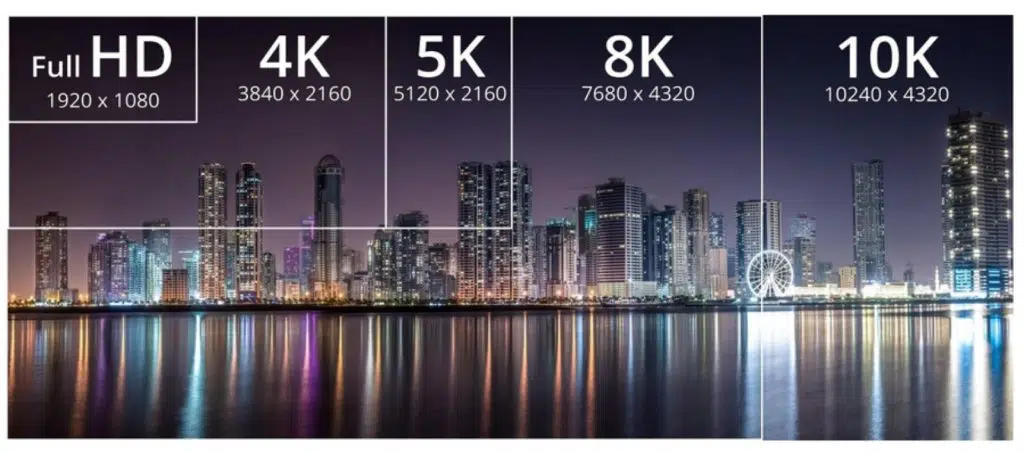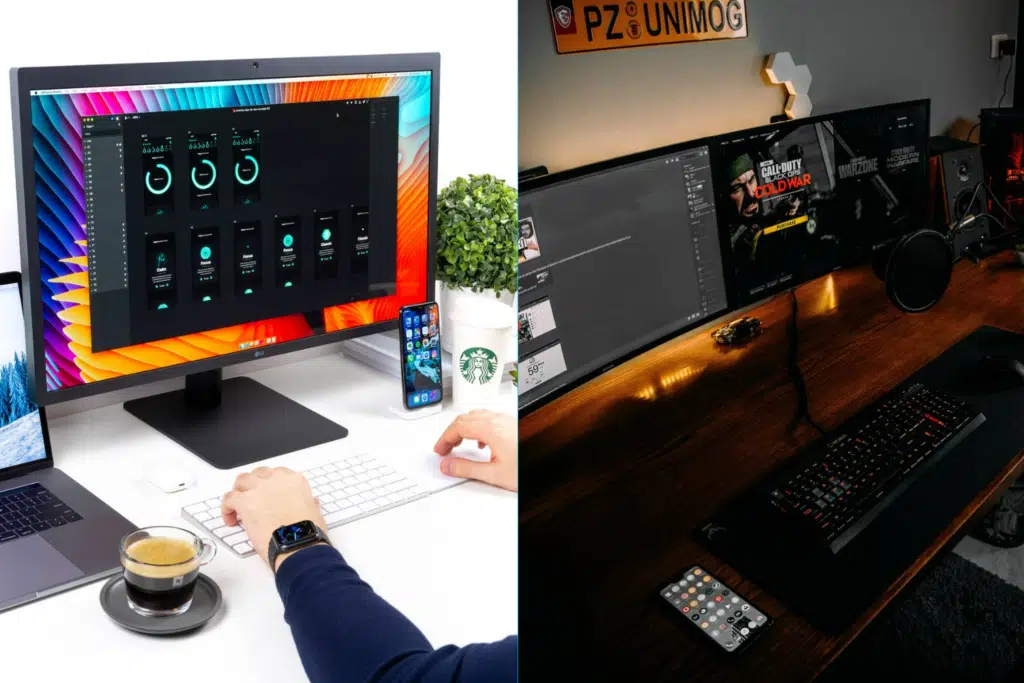From creatives to gamers to casual PC users, purchasing a monitor is a task you want to get right.
And if you are not knowledgeable on hardware and technical aspects, how can you distinguish between all the monitors out there? With slight changes in resolution, refresh rates, and display specs, the whole viewing/gaming experience can change.

So, if you are on the hunt for a new monitor, then here’s our 2022 monitor buying guide to help you out. All the important details are covered, and you will learn about all your options. Let’s dive right in to get started with monitor ventures.
Monitor Buying Guide 2022 – Overview
1. Purpose
2. Features to consider
- Display Types
- Panel Types
- Resolution
- Screen Size
- Technology
- FreeSync vs G-Sync
- Curved vs Straight Displays
- Design & Mounting
- Webcam
- Additional Features
Purpose of buying a new monitor
First, you need to ask yourself:
What is your purpose for purchasing a new monitor? Once you have your answer, you’ll know the right path to take. We’ve listed below some common reasons.
Daily Work/Normal Computing Operations
If you are just looking for a monitor that can get you through the day and help you out with stuff like writing emails, posting on social media, surfing the web, paying your bills, watching videos, and so on, then you won’t need a high-end monitor. Good-sized screens with full HD displays for these purposes are readily available at reasonable prices. See our best all in one computers feature.
High-end Gaming
High-end games require monitor with full HD resolution, a good response time, a great refresh rate of 60 Hz or higher for a smooth gaming experience, and a horizontal viewing angle of 178-degree or more. You will have to look out for AMD FreegSync technology or NVIDIA G-Sync for a better gaming experience. Some gamers might look for two gaming monitors or a really widescreen display to get an amazing view of all the games’ characters.
Creative/Professional Work & Graphic Designing
The third type is for photographers, video editors, creatives, artists, graphic designers, animators, coders, and other multimedia professionals. For content creation, you will be looking for a widescreen monitor with Full HD or Quad HD resolution. You can’t go wrong with the IPS panel and other display features that offer wide viewing angles and perfect color accuracy. You will also have to consider the response time, mounts, stands, and so on for ergonomic viewing.
Multipurpose
This type is for users who want to do office work, such as spreadsheets or collaborate with colleagues, play games, edit photos/videos, or make movies. You will be looking out for an LED or IPS monitor with Full HD resolution for multiple purposes. There aren’t too many specifics to deal with, and you can go for a good combination of functionalities.
Now that you have figured out the category in which you fall, let’s look at different types of features to consider.
What are the features to consider while buying a monitor?
1. Display Types

Liquid crystal displays, or LCD monitors, are affordable when compared to LED monitors. They provide quality performance and use liquid crystals to display images on the screen. These are generally backlit by cold cathode fluorescent lamps (CCFLs).
Light-emitting diodes, or LED monitors, offer a better picture quality and deliver brighter images by consuming less power than LCDs. As for the design, these are thinner and more attractive. The monitors are still LCDs, but they are powered with advanced LED backlighting for a great overall viewing experience.
An Organic Light Emitting Diode monitor has a flat panel display that displays its own light. This technology gives you several benefits over traditional LCD monitors. Some of them include slim panels and less use of energy.
OLED is an environment-friendly monitor as it does not produce any toxic waste during usage.
2. Panel Types

An IPS monitor offers a brilliant picture quality even when you’re not positioned directly in front of the monitor. The wide viewing angles and pitch-perfect image quality makes these monitors ideal for editors, designers, professional photographers, and creatives.
TN is a commonly used LCD panel technology preferred by gamers because of its quick refresh rate. For fast responsiveness at a reasonable price, TN monitors are often found in budget-friendly sections.
VA is a type of LED panel display technology that offers amazing image depth and the best contrast. These also produce a much bigger color space, and you can enjoy high-quality pictures on VA monitors. However, these have the longest response times.
For more explanation see this guide to monitor panel types.
3. Resolution
High definition monitors (HD) provide double the resolution of any analog monitor, and you will find these monitors are super affordable. HD monitors are good for general, daily work.
Most users who want a monitor for daily usage and watching videos, movies, etc., go for a full high-definition monitor. The picture quality is crystal-clear and amazing for everyday work.
Often known as QHD or WQHD (Wide Quad High Definition), these monitors deliver four times the pixels offered by HD monitors. The image quality is extremely clear and perfect for professional photo editing, graphic designing, and creative work and can run high-end apps smoothly.
Often going by UHD or 4K, these monitors deliver four times the pixels offered by full HD monitors. They are perfect for literally every operation you can think of. This 4K Ultra HD monitor is preferred by gamers for a seamless experience, by designers for high-resolution photo/video editing, and by anyone looking for the finest detail.
Delivering seven times the pixels offered by full HD monitors, pictures seem to be coming out from your screen with a 5K monitor. The ultra-high-resolution is great for professionals and editors/creatives looking to see each and every detail.
With a width of almost 8,000 pixels, this is the highest resolution monitor. But it is new technology and hard to find. If you are looking to capture the finest detail of an image, then 8K is the perfect option for professional editing and gaming.
4. Screen Size
This screen size is the most affordable option, and convenient if you move around throughout the day. It offers good picture quality for basic work, like sharing photos over social media, or viewing emails, or surfing the web and watching videos.
This monitor size is an ideal range, perfect for multipurpose office and home use. You can get your daily work done, watch movies/series, view long documents and big images, and play games with a better-than-average gaming experience.
A monitor greater than 27″ is the ideal choice for those users who want a big viewing area for gaming, graphic designing, professional photography, video production, animation, and 3D editing.
Most widescreen monitors have a 16:9 or 16:10 aspect ratio, superb for viewing large spreadsheets, opening multiple apps, playing games, watching movies, etc.
However, ultrawide monitors, with a 21:9 aspect ratio, are preferred for viewing long documents or side-by-side browser windows and open apps. Many of these monitors come with split-screen functionality so that you can easily organize your content.
5. Technology

HDR technology enhances the viewing experience by expanding the color range of the pixels and contrast for more vibrant colors and greater color accuracy. The content will look natural and real, making this an ideal technology for gaming, watching movies, and photo/video editing.
Well, if you don’t want to connect your monitor to a PC, then smart technology will turn your monitor into a PC (obviously not a powerful one). These monitors come with a built-in Wi-Fi adapter so you can access all the streaming services, web browsers, and online applications. You can even connect the monitor with your smartphone to run apps and watch videos/movies. When you feel like connecting it to a PC, the connectivity is present.
6. Adaptive Sync: FreeSync vs G-Sync
Most gaming or graphic design monitors have either AMD FreeSync technology or Nvidia G-Sync technology. Both of these adaptive sync technologies help in reducing stuttering and screen tearing by synchronizing the refresh rate of your monitor with the graphics card, which results in a seamless experience. However, choosing between AMD or Nvidia depends on your needs.
FreeSync monitors are less expensive than G-Sync ones, which is great if you’re on a budget.G-Sync relies on DisplayPort, and FreeSync works well with both DisplayPort and HDMI. You Must ensure that the adaptive sync technology is compatible with your graphics card. Also, check the minimum refresh rate on which G-Sync or FreeSync you can operate. It should be lower than what your graphics card can support. For a high-end gaming/graphic design system, I would suggest going for G-Sync Ultimate or FreeSync Premium Pro display.
7. Curved vs Straight Displays
Apart from the normal straight or flat displays, there are beautiful curved displays. There’s not much difference in the resolution of these monitor types, but curved screens deliver a better experience for certain tasks, such as single-player games, and also offer an ultra-widescreen experience.Curbed displays also reduce reflections and glare, making the setup great for creatives. Basically, you can do multiple tasks by splitting the screen’s workspace with ease.
However, if you select a small curved screen monitor (27-inch or less), you will get a narrow field of view which reduces immersion. Also, if you are looking for a monitor for group watching, then a curved screen isn’t feasible. You may not mount a curved monitor on a wall, either. On the other hand, straight displays are not as attractive as curved ones in aesthetics, but you won’t have as many problems with them.
8. Design & Mounting
For design and mounting, I would recommend a monitor that is easy to install and handle. If you are looking to build a complex computer setup that consists of more than one monitor, then a monitor that is easy to rotate, tilt, and move should be your ideal pick. Users get so attached to built-in features and controls that they often forget about small details like cable management and port placement.
You need your monitor to connect with your computer or tablet smoothly, so you must know where the ports are. Are they facing downwards or backwards, or are they on the top or bottom of the monitor? Analyze where you want your monitor, like on the table or on the wall and visualize whether mounting the monitor on a wall will be feasible or will it create cable management issues.
If you have limited space to work with, then make a space-efficient choice. Also, if you are looking to mount, check whether the monitor brand offers mounting options orarms and whether it is compatible with other manufacturers’ mounting arms.
9. Webcam
Some monitors come with an integrated webcam, an independent camera, or no camera. For this, you must figure out whether you need a webcam or not. Webcams are helpful while attending online meetings and business conferences, having video chats with friends or family, streaming games, and more. Most high-end monitors come with integrated webcams, and these are not just helpful for feasible communication but also provide features like facial recognition. However, an integrated webcam is fixed generally at the center of the monitor and you can’t change the view.
Conversely, an independent camera can be fixed at the corner or in the center as per your requirements. Even if the monitor doesn’t have a webcam, you may purchase it separately and mount it for different uses. Therefore, if you are looking to use the webcam for streaming, attending meetings, and so more, then selecting a monitor with an in-built webcam is not a good choice.
There are various types of webcams. Some of them are as follows:
Many laptops are designed for portable web cameras. It is located at the top of the screen. These cameras produce poor-quality images. This is because the cameras are designed with lower pixels.
These webcams are connected to your laptop with the help of a USB cable. They come with clips that help with attaching the webcam to the laptop. This is a much-desired option as the users are allowed to select high-quality cameras based on their requirements.
These types of cameras are like standalone ones. The signals from these cameras are passed through ethernet cables. These cameras work properly in a high-end video conferencing setup.
10. Additional Features
The refresh rate is the number of times a new image is generated per second. Generally, monitors have a 60Hz refresh rate. However, if you are looking for a smooth gaming experience, then go for a 144Hz refresh rate or more.
You might have noticed your monitor’s picture quality is different when you view your monitor from an angle rather than from sitting in front. So, if you want to watch movies or play games with your friends/family from different angles, then go for a monitor with a 178-degree or more viewing angle.
If your monitor sits near a sunny window or in bright conditions, the average 250 nits monitor won’t be good for you. Look for a monitor with 350 nits or more brightness levels to get a brilliant viewing experience.
Response time means how long the monitor takes for a pixel to modify its color. In simple terms, the milliseconds the screen takes to change the image is the response time. If you want to experience fast-moving games and movies without any blur, then look for a response time of 2ms or below.
Monitors come with different ports for easy connectivity with different devices. So, consider the devices that you want to connect to your monitor apart from PCs. There are different ports like HDMI, DisplayPort, VGA, DVI, USB Type-A, USB Type-C, etc.
Frequently Asked Questions
Which is the best panel type for LCD monitors?
In-Plane Switching is the best for LCD display monitors. The reason is that In-Plane switching panels have superior image quality, a good contrast ratio, and wide viewing angles.
Name the ultimate display technology for monitors?
1440 pixels is the best display technology available for monitors. It can be used for official purposes, graphic professionals, and gaming purposes as well.
What are monitors used for?
Monitors are used for typing in word processing programs, gaming purposes, data entry, business, and web browsing.
Monitor Buying Guide Summary
So, these are just some of the things that you can consider before making the final pick. Apart from these, speakers, webcam, stands, and ergonomic features are other points to have a look at as per your preferences. As a monitor can be the game-changer for your full-fledged, powerful PC, make sure to make the right investment for what you need.